1. Go to IP - Hotspot - User Profiles, click on user profile you want to add bandwitdh limitation. For example : default. Rate Limit we use here are : 1M/10M 0/0 0/0 0/0 7 0/0
3. Then go to IP -Hotspot - Users. Click on user you want to give limitation and choose the Profile we edit before, for this example : default.
You can also use link the Hotspot User Profile with Userman :
1. First go to IP - Hotspot - User Profiles, for this example we'll use deluxe as user profile.
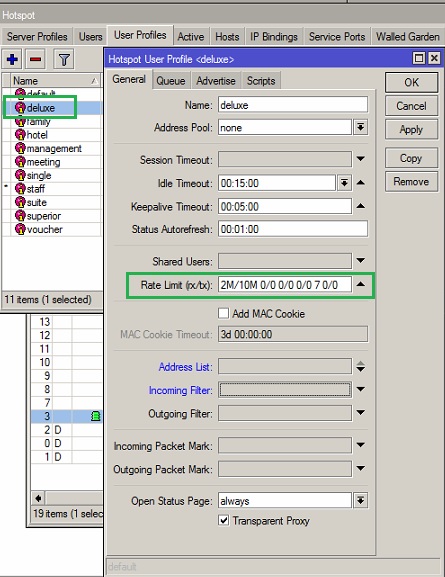
2. Choose Parent Queue and Queue Type.
3. Then login to Mikrotik Userman. On the left panel click on Profiles, then click Limitations tab. Then click Add then choose New. Give a name to the new limitation, then type deluxe as Hotspot User Profiles in Group name. Don't forget to save.
4. Then click on Profiles tab right beside Limitations tab. Click the + sign and give a name to the new profile then click on Add new limitation. Check the limitation we created before (deluxe) and hit add button.
5. Then go to Users on left panel. Click Add then choose One. Type new username and pass, then go to All Profiles section. Choose profile we created before (deluxe) in the dropdown box, then hit the plus (+) sign. Lastly hit the Save button.



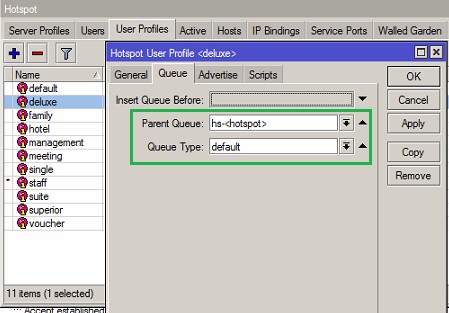



No comments:
Post a Comment