You can restrict access to drives in your computer with command prompt or with batch file. This is usefull when you dont want to edit your diskless image, but you already set batch command to run in task scheduller like in this tutorial : http://learningbytutz.blogspot.com/2020/01/fix-missing-tray-icon-automatically-for.html
1. Open notepad and copy paste the code below :
reg add HKEY_CURRENT_USER\Software\Microsoft\Windows\CurrentVersion\Policies\Explorer /v NoViewOnDrive /t REG_DWORD /d 8388616 /f
exit
You can use these decimal numbers as reference to hide specific drives then change the red number in the code above :
A: 1, B: 2, C: 4, D: 8, E: 16, F: 32, G: 64, H: 128, I: 256, J: 512, K: 1024, L: 2048, M: 4096, N: 8192, O: 16384, P: 32768, Q: 65536, R: 131072, S: 262144, T: 524288, U: 1048576, V: 2097152, W: 4194304, X: 8388608, Y: 16777216, Z: 33554432, ALL: 67108863
For example if you want to hide drive D and X, combine D and X value : 8 + 8388608 = 83886162. Save the notepad as "noviewondrives.bat"
3. If you use Cyberindo Billing, make sure to uncheck "Non-aktifkan Registry Editor" in "Akses Klien yang Diizinkan".
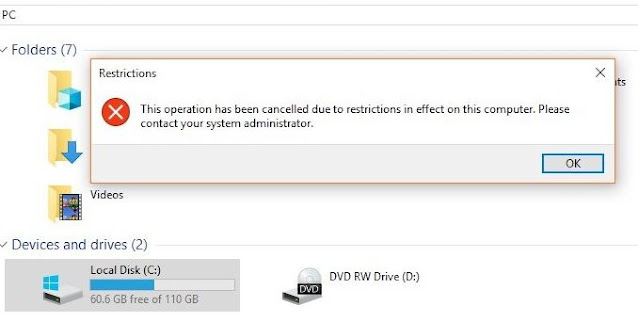


No comments:
Post a Comment